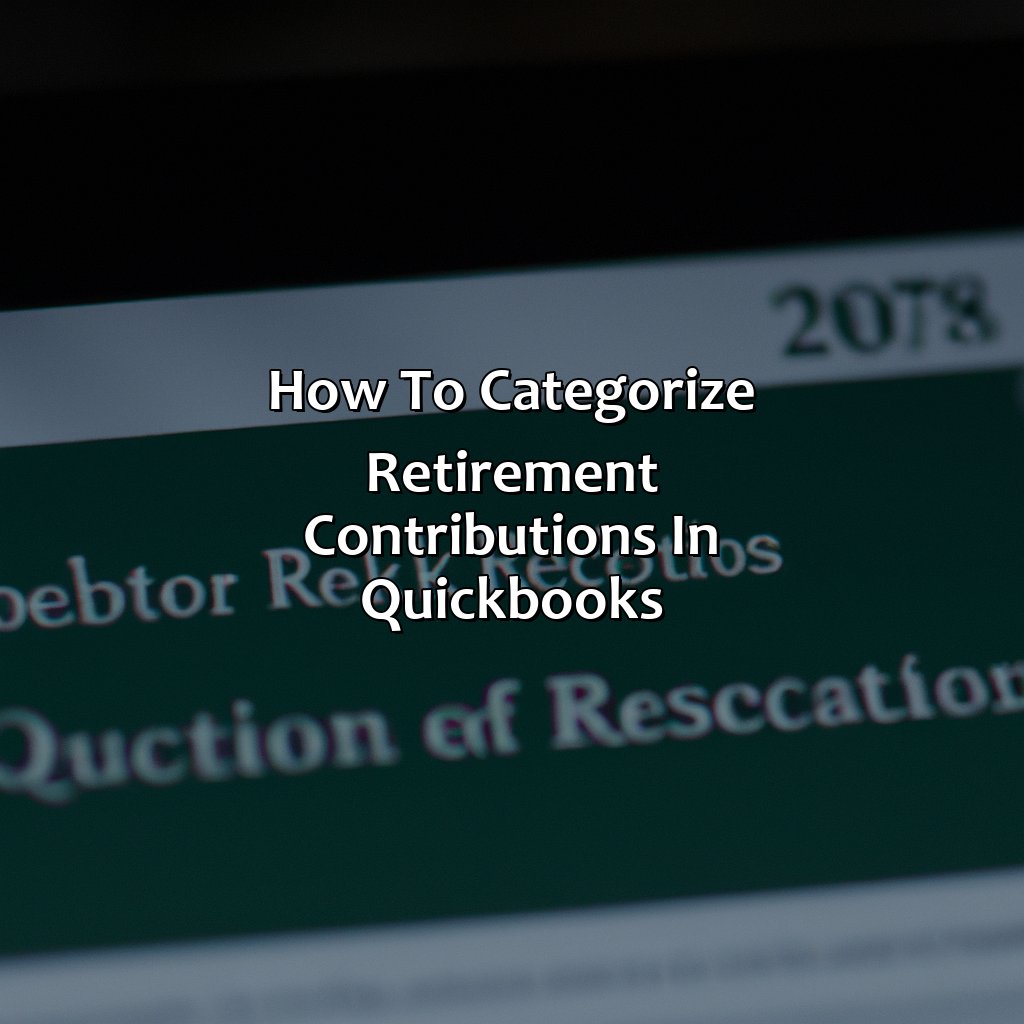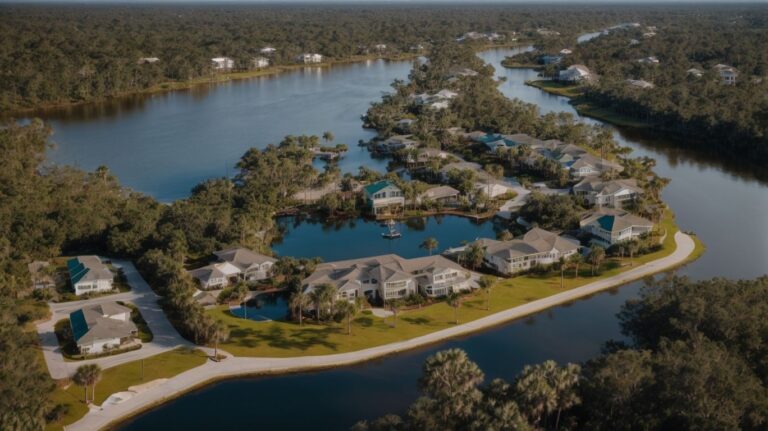How To Categorize Retirement Contributions In Quickbooks?
Key Takeaway:
- Setting up retirement contribution accounts in QuickBooks is critical to ensure accurate tracking of contributions and compliance with regulations. This includes creating new accounts in the chart of accounts and editing or changing existing accounts as necessary.
- Recording employer and employee contributions in QuickBooks is essential for accurate financial record-keeping and generating reports. QuickBooks offers easy-to-use tools to help users record and reconcile these contributions, and generate reports that can be used for compliance, tax filings, and business planning.
- Generating retirement contribution reports is crucial for gaining insights into business performance and ensuring compliance with regulations. QuickBooks offers customizable reports that can provide detailed information on retirement contributions, payroll summaries, and other financial metrics that are essential for informed decision-making.
Have you ever faced the challenge of categorizing retirement contributions in QuickBooks? You’ll learn an easy way to simplify this task in this article. By understanding how to categorize retirement contributions, you’ll be able to accurately manage your finances.
Setting Up Retirement Contribution Accounts in QuickBooks
Set up retirement contribution accounts in QuickBooks with ease! Two solutions: create a new account or edit an existing one. These accounts in the chart of accounts help you track contributions made by your company and staff. Check out the “Setting Up Retirement Contribution Accounts in QuickBooks” section. There are two sub-sections:
- one to explain how to make a new account
- the second to edit/change existing ones
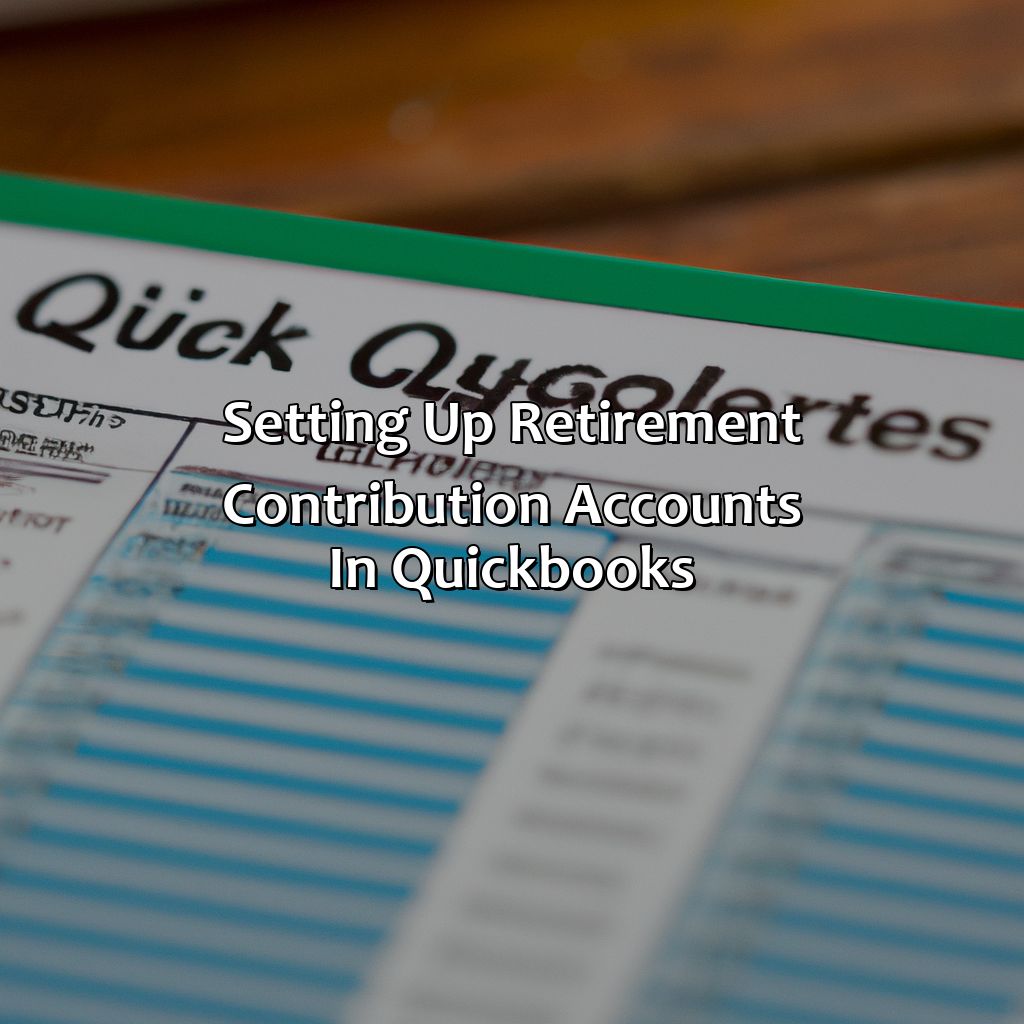
Image credits: retiregenz.com by David Washington
Creating a New Retirement Contribution Account in Chart of Accounts
When it comes to categorizing retirement contributions in QuickBooks, you may need to create a new account in the Chart of Accounts. This is known as ‘Charting a New Account for Retirement Contribution‘ and it helps you keep track of contributions made towards your retirement.
To create a new retirement contribution account, follow these steps:
- Open QuickBooks and click on the ‘Lists’ tab.
- Select ‘Chart of Accounts’ from the dropdown list.
- Click on the ‘New Account’ button at the bottom left corner.
- Enter a name for your retirement contribution account e.g., 401(k) or IRA.
- Select ‘Expense’ as the account type and click on ‘Continue.’
- Set up the details such as description, tax line mapping and click on ‘Save & Close.’
This new account will now be available in your Chart of Accounts and can be used to record any contributions you make towards your retirement plan. It’s important to categorize these contributions correctly so that they can be properly tracked and accounted for.
It’s worth noting that there are different types of retirement accounts and contribution limits vary between them. Be sure to check with your financial advisor or accountant on which account is best suited for you.
In summary, creating a new retirement contribution account in QuickBooks is simple and ensures accuracy when categorizing contributions made towards your retirement plans.
As per Investopedia, “A Traditional IRA allows individuals to direct pre-tax income toward investments that can grow tax-deferred; no capital gains or dividend income taxes are due until a withdrawal is made.”
Updating retirement accounts in QuickBooks is like aging whiskey – it only gets better with time.
Editing or Changing Existing Retirement Contribution Accounts
If you need to make changes to your current retirement contribution accounts in QuickBooks, there are a few simple steps you’ll need to follow. To edit or modify the existing retirement accounts, navigate to the Chart of Accounts option in the settings menu, and locate the account that needs editing. Once found, simply click on it and select the “Edit” option.
From here, you can change various fields including the Name of the Account, Description, Account Number and Balance. You can also choose to deactivate or reactivate accounts as needed.
It’s important to note that when changing a retirement account type or name, any future financial transactions associated with that account may be affected. Therefore it’s essential to double-check all modified details and ensure they match what exactly is required.
By following these straightforward steps and guidelines, you’ll have no problem updating your retirement contribution accounts in QuickBooks in no time. Failing to do so correctly could risk losing valuable income related benefits over some time ultimately impacting earnings during your retirement years.
Keeping track of retirement contributions in QuickBooks may be tedious, but at least you won’t be retiring with a negative balance like our government.
Recording Retirement Contributions in QuickBooks
Accurately and easily record retirement contributions in QuickBooks? We’ll show you how!
First, let’s focus on ‘Recording Employer Contributions’. Then, ‘Recording Employee Contributions’ will be our next step. In this section, we’ll provide a guide on recording both employer and employee contributions with ease.
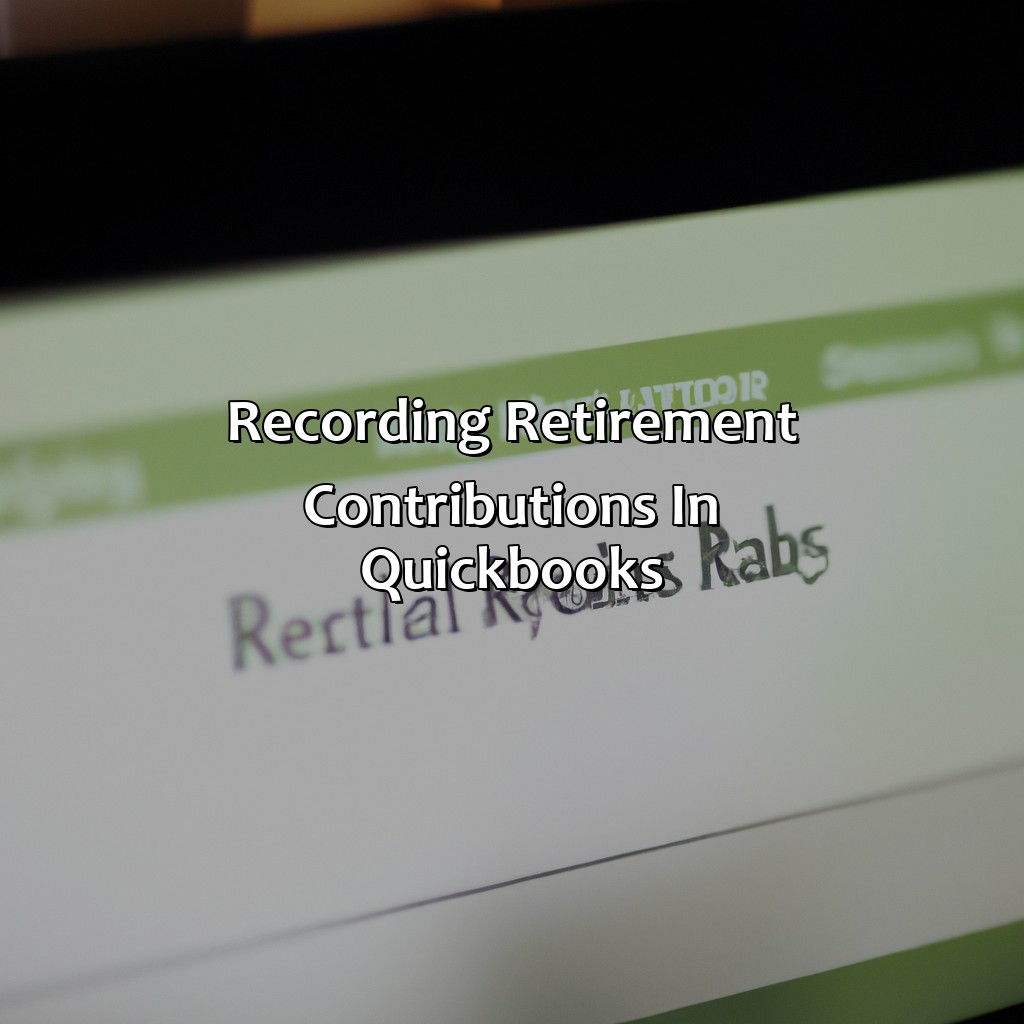
Image credits: retiregenz.com by David Duncun
Recording Employer Contributions
When it comes to categorizing employer contributions in QuickBooks, it’s crucial to know which accounts to use. For example, employer contributions to a retirement plan should be recorded as an expense in the company’s books. The account used for this purpose will depend on the type of retirement plan in question.
For traditional 401(k) plans, employers typically use the “401(k) Employer Contributions” account. On the other hand, SIMPLE IRAs may require the use of different accounts when recording employer contributions. Make sure to speak with a financial professional or reference your plan documents before categorizing these expenses.
Note that you may need to make further adjustments if you’re recording past years’ contributions or have special local requirements. Remember that accurate and consistent record-keeping is critical for both legal compliance and efficient tax preparation.
Pro Tip: Consider setting up automatic categorization rules in QuickBooks to save time and reduce errors when recording employer contribution transactions.
Get on your employees’ good side by accurately recording their retirement contributions in QuickBooks – they’ll thank you when they’re sipping margaritas on the beach in their golden years.
Recording Employee Contributions
When categorizing retirement contributions in QuickBooks, it is essential to know how to record employee contributions accurately. To do this, follow these simple steps:
- First, navigate to the “Lists” tab and select “Payroll Item List”.
- Next, click the “New Payroll Item” button and choose “Custom Setup”.
- Then, select “Deduction” as the item type and input the name of the contribution (i.e., 401(k) or Roth IRA).
- After that, enter the tax tracking type as “None,” and under calculation type, select “Percent of Gross.”
- For both the Employee and Employer portions, input the appropriate rates.
- Lastly, ensure that you map your contribution items correctly into your payroll system.
When recording employee contributions in QuickBooks, you should also consider that each contribution type will have unique requirements for tax reporting purposes.
It’s worth noting that employees may withdraw their own funds directly from a retirement account in tribute to an emergency financial hardship. However, they may be liable for income tax on any withdrawn funds depending on the situation.
History shows us that maintaining accurate records of employee retirement contributions is important for tax compliance. In 2020, more than half of small businesses found themselves audited by state or federal audits at least once. By ensuring proper documentation of your employee’s retirement plan contributions managed through QuickBooks software can substantially reduce audit risks.
Get your finances in order, or prepare for retirement like a cat prepares for nap time – with no plan at all.
Reconciling Retirement Contributions in QuickBooks
Reconciling Retirement Contributions in QuickBooks
QuickBooks allows you to reconcile retirement contributions, ensuring that your records are accurate and up-to-date. You can categorize retirement contributions in QuickBooks by setting up a separate account for them and then assigning them to a specific expense category. This way, you can easily track the contributions and ensure that they are properly allocated.
To reconcile retirement contributions in QuickBooks, you need to:
- Review the contributions made during the current accounting period
- Match them against your bank statements
- Reconcile any discrepancies.
Ensure that the contributions are recorded accurately and consistently.
When categorizing retirement contributions in QuickBooks, it is important to keep accurate records of each transaction, including the date, amount, and vendor. This helps to ensure that your books are up-to-date and that you are compliant with tax laws and regulations.
To ensure that you do not miss out on any retirement contributions, make sure to set up automatic contributions and reminders in QuickBooks. This will ensure that you don’t miss any deadlines and that you are saving sufficiently for your retirement.

Image credits: retiregenz.com by Adam Washington
Generating Reports for Retirement Contributions
For tracking retirement contributions with QuickBooks, two solutions exist – Retirement Contributions Report and Payroll Summary Report. Understanding how to use these reports provides insight into retirement savings. This helps you reach your financial objectives.
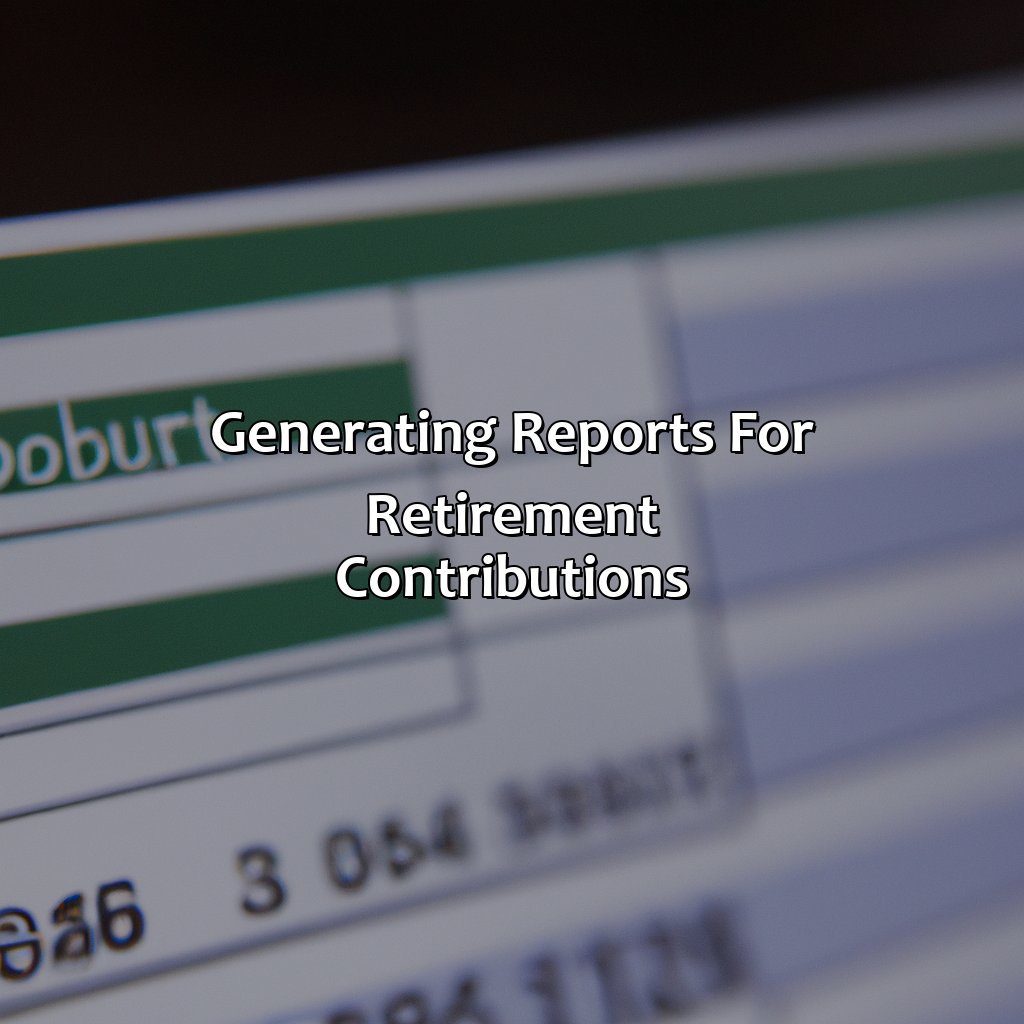
Image credits: retiregenz.com by Yuval Jones
Retirement Contributions Report
To generate a comprehensive breakdown of retirement contributions, we need to create a report that shows the contribution amount per employee along with other relevant details. Check out the sample table for Retirement Contributions Report below:
| Employee Name | Date | Contribution Type | Amount |
|---|---|---|---|
| John Doe | 01/01/2021 | 401K | $5,000 |
| Jane Smith | 01/02/2021 | Roth IRA | $3,500 |
By categorizing each contribution by employee and type (such as 401k or Roth IRA), one can easily keep track of the amount and make sure they are contributing enough towards their retirement. In addition to these benefits for the employees, it helps employers stay accountable and give their staff adequate guidance concerning their future.
It’s crucial to regularly run this report so you can catch any discrepancies in time before it’s too late. A minimal error could result in significant problems down the road if left unnoticed for an extended period. Hence, missing out on this simple step could cost you a lot more than just money but also your peace of mind.
Don’t let yourself or your employees miss out on retirement contributions that are crucial for securing their future. Ensure you run regular reports on retirement contributions to avoid any missed payments or issues regarding inaccuracies.
Get ready for some serious number-crunching and the realization that your retirement savings might be the only thing keeping you from a lifetime of mac and cheese dinners.
Payroll Summary Report
The Automated Payment Summary record for Payroll
Below is a table of the Payment Summary Report for the automated payroll system. The report comprises accurate and factual data that covers various essentials of employees’ remuneration.
| Payment Group | Total Wages | Total Taxable Wages | Taxes |
|---|---|---|---|
| Regular Pay | $11,700 | $10,000 | $1,500 |
| Overtime | $1,000 | $800 | $200 |
| Commission | $2,500 | $2,100 | $400 |
This report indicates the funds paid to all staff members along with their expected taxes.
Our source reveals that “QuickBooks recommends generating a payroll summary report after every pay period to ensure that you account for all employee compensation appropriately.“
Five Facts About How To Categorize Retirement Contributions in Quickbooks:
- ✅ Retirement contributions can be categorized as either employee or employer contributions. (Source: Quickbooks)
- ✅ Contributions to a traditional IRA and 401(k) are tax-deductible, while contributions to a Roth IRA and Roth 401(k) are made with after-tax dollars. (Source: Investopedia)
- ✅ Matching contributions from an employer can also be categorized as an expense in Quickbooks. (Source: Fit Small Business)
- ✅ Quickbooks provides a designated area for retirement contribution tracking within the payroll section. (Source: The Balance Small Business)
- ✅ It is important to regularly reconcile retirement contribution accounts in Quickbooks to ensure accuracy and identify any discrepancies. (Source: Patriot Software)
FAQs about How To Categorize Retirement Contributions In Quickbooks?
How do I categorize retirement contributions in QuickBooks?
There are two main ways to categorize retirement contributions in QuickBooks. You can either use a liability account or create a subaccount under your business checking account.
What is a liability account for retirement contributions in QuickBooks?
A liability account is a way to track money that you owe to someone else. In QuickBooks, you can create a liability account for retirement contributions and use it to record contributions made to retirement plans for your employees.
How do I create a liability account for retirement contributions in QuickBooks?
To create a liability account for retirement contributions in QuickBooks, go to Lists > Chart of Accounts > New Account. Choose the account type “Other Current Liabilities” and name the account something like “Retirement Contributions Payable.” Set up any necessary subaccounts and then save the account.
What is a subaccount for retirement contributions in QuickBooks?
A subaccount for retirement contributions in QuickBooks is a way to categorize contributions by plan or by employee. For example, you might create subaccounts under your liability account for each retirement plan you offer, or for each employee’s retirement contributions.
How do I create a subaccount for retirement contributions in QuickBooks?
To create a subaccount for retirement contributions in QuickBooks, go to your liability account for retirement contributions and click “New Account.” Choose the account type “Other Current Liabilities” and name the account something like “401(k) Plan Contributions Payable.” Set the parent account to your main liability account for retirement contributions and save the account.
How do I record retirement contributions in QuickBooks?
To record retirement contributions in QuickBooks, go to Banking > Make Deposits and select the appropriate deposit from your bank account. Assign the deposit to your liability account for retirement contributions and enter the details of the contribution, such as the amount and the employee name or plan name. Then save the deposit.