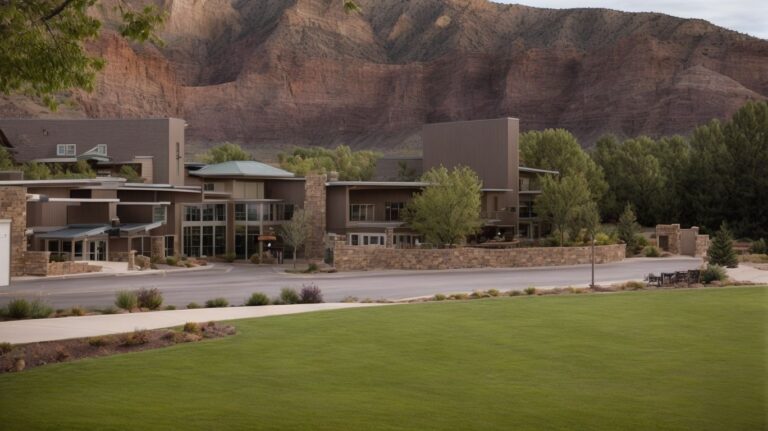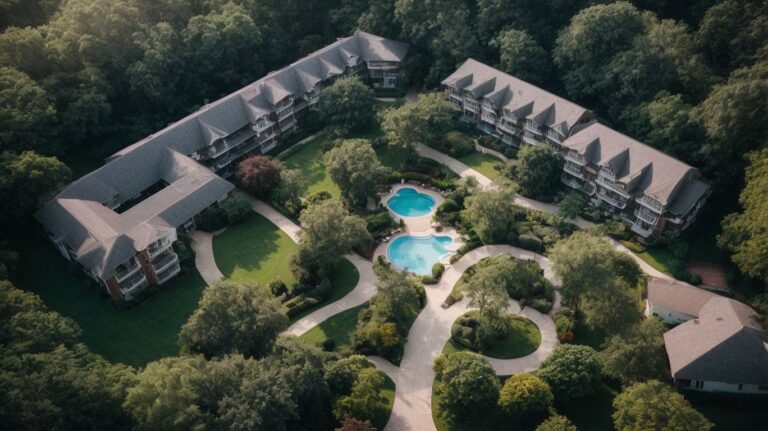How To Create A Retirement Calculator On Excel?
Key Takeaway:
- Setting up a retirement calculator in Excel involves entering basic information, estimating expenses, and determining the savings required to retire comfortably.
- Creating retirement projections involves inputting retirement age, calculating retirement income needs, and determining retirement savings to meet those needs.
- Evaluating the effectiveness of retirement planning involves understanding retirement plan assumptions, evaluating the impact of changes, and analyzing retirement plans to ensure they are on track to meet retirement goals.
Feeling overwhelmed about retirement? You can take control of your financial future by creating a retirement calculator in Excel. This article will help you learn how to do it.
Setting up the Spreadsheet
To Create an Excel Retirement Calculator:
- Preparing the Spreadsheet: First, create a comprehensive list of the various variables that are essential for calculating retirement savings, such as age, monthly income, retirement start date, etc. Then, organize this information into rows and columns to create the foundation of your spreadsheet.
- Inputting Formulas: Next, incorporate the relevant formulas that will help compute the retirement savings based on the variables specified in the spreadsheet. A few examples include rate of return on investments, inflation rates, and contributions to savings accounts.
- Data Validation: Ensure that the data inputted into the spreadsheet is valid by adding data validation rules. Age, total monthly income, and retirement age should have appropriate limits, and the start date should be reasonable.
- Formatting: Finally, format the spreadsheet in an easily understandable and visually appealing way. Use formatting that helps emphasize the important fields, such as bolding or highlighting, and align the columns and rows evenly.
Additional Information: It’s critical to regularly update the spreadsheet to ensure that the savings remain on track and make modifications due to changes in income, inflation rates, etc.
Suggestions: Reduce expenses to save more and invest wisely to generate more returns on investments. Additionally, regular contributions to savings accounts can help build a formidable retirement corpus.

Image credits: retiregenz.com by Adam Washington
Creating Retirement Projections
Creating Accurate Retirement Projections
Accurately projecting your retirement earnings can be challenging, but creating a retirement calculator on Excel can be a useful tool. By inputting factors such as your current age, retirement age, projected savings, and estimated expenses, you can develop reliable projections.
To create an effective retirement calculator, use historical market-return data that is specific to your region. Separate your retirement savings from other investments, so you can accurately predict what you will have available when you retire.
In addition, consider your expected life expectancy to determine how long you will need your retirement savings to last. Using a conservative safe-withdrawal rate, make a test of your estimated retirement projections, and adjust your expected retirement expenses if necessary.
By taking these steps to create an accurate retirement calculator, you can develop a workable retirement strategy that will give you the financial future you desire.
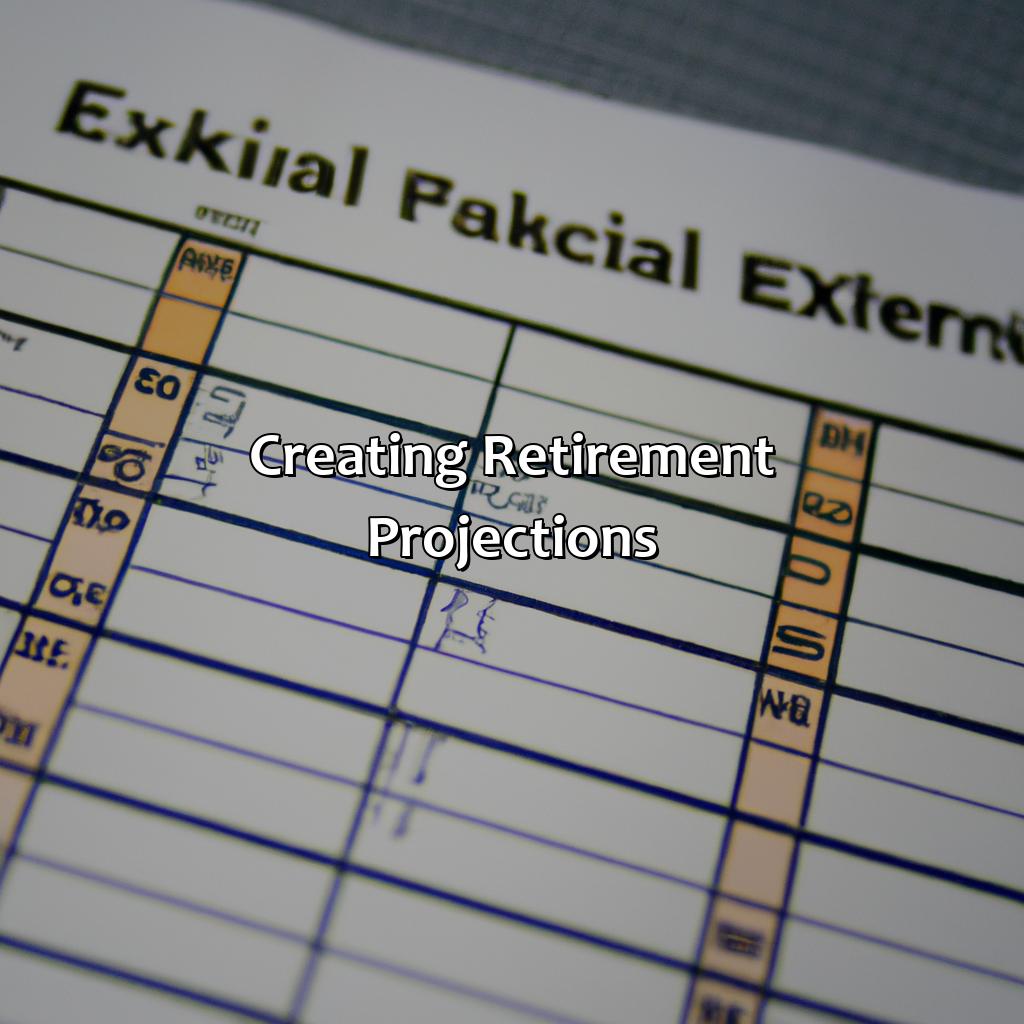
Image credits: retiregenz.com by David Arnold
Analyzing Retirement Plans
Analyzing various retirement plans is crucial for individuals planning for their future financial stability. It involves evaluating different types of accounts, contributions, withdrawals, and taxes. Using a literal meaning of the heading, this article illustrates how to create a retirement calculator on Excel, helping individuals make informed decisions and achieve their retirement goals.
To begin analyzing retirement plans, one needs to consider factors like current age, expected retirement age, life expectancy, and retirement income needs. Moreover, determining the type of account, investment returns, and inflation rates significantly impacts the accumulated savings. By using an Excel spreadsheet and inputting relevant data, one can determine the required monthly contributions to meet retirement goals and assess the impact of factors like Social Security benefits, taxes, and inflation.
In addition, considering one’s risk tolerance and desired income level adds to an effective retirement plan analysis. One can create multiple scenarios and adjust the data to best suit their situation. By analyzing various retirement plans, one can make informed decisions about investments, contributions, and savings, ensuring a financially secure retirement.
Pro Tip: Regularly review and adjust the retirement plan based on life changes and market conditions.

Image credits: retiregenz.com by James Jones
Some Facts About How to Create a Retirement Calculator on Excel:
- ✅ To create a retirement calculator on Excel, start by organizing your income sources, expenses, and other financial information. (Source: The Balance)
- ✅ Next, use Excel formulas and functions to calculate your retirement income, expenses, and other financial details. (Source: Investopedia)
- ✅ Consider incorporating inflation, taxes, and other variables into your retirement calculator for a more accurate estimate. (Source: NerdWallet)
- ✅ Use graphs and charts to visualize your retirement projections and make informed decisions about your financial future. (Source: Excel Easy)
- ✅ Review and update your retirement calculator regularly to account for changes in your income, expenses, and other financial factors. (Source: The Balance)
FAQs about How To Create A Retirement Calculator On Excel?
1. How to create a retirement calculator on Excel?
To create a retirement calculator on Excel, follow these steps:
- Open Excel
- Select a blank workbook
- Create a new worksheet
- Label the columns A through D – Year, Age, Savings and Income
- Enter your current age and estimated retirement age in column B
- Enter your current savings balance in column C
- Enter your annual income in column D
- Create formulas in column E to calculate your savings and income at each year of your retirement
- Format the sheet to make it easier to read, and add any additional calculations or diagrams as necessary
- Save the document and use it regularly as a tool to plan your retirement
2. What are the necessary formulas to create a retirement calculator on Excel?
To create a retirement calculator on Excel, you will need to use various formulas to calculate savings and income at each year of your retirement. Some of the necessary formulas include:
- Savings at retirement = (Savings balance * (1 + annual interest rate)^years to retirement) + (annual contribution * ((1 + annual interest rate)^years to retirement – 1) / annual interest rate)
- Income at retirement = (Savings at retirement * withdrawal rate) / 12
- Withdrawal rate = (inflation rate + portfolio return rate) / 100
3. Can I customize the retirement calculator in Excel?
Yes, you can customize the retirement calculator in Excel to meet your needs. You can add or remove columns, change the formulas to suit your specific financial situation, and include any additional calculations or diagrams that are helpful for you.
4. What are some of the benefits of creating a retirement calculator on Excel?
Creating a retirement calculator on Excel can help you plan and prepare for your financial future. Some of the benefits of using a retirement calculator include:
- Help to estimate how much you need to save to achieve your retirement goals
- Allows you to see the impact of inflation, investment returns and other financial decisions on your retirement savings
- Offers a simple and effective tool for monitoring your progress and making informed financial decisions about your future
5. Can I use a pre-built retirement calculator template on Excel?
Yes, Excel offers a variety of retirement calculator templates that you can use to create your own customized financial planning documents. You can also find a range of free and paid templates online that are specifically designed for different retirement planning needs
6. Are there any tutorials or online resources available to help me create a retirement calculator on Excel?
Yes, there are many tutorials and online resources available to help you create a retirement calculator on Excel. You can find video tutorials, step-by-step guides, and other helpful tips and advice from Microsoft, Excel experts, and online communities.